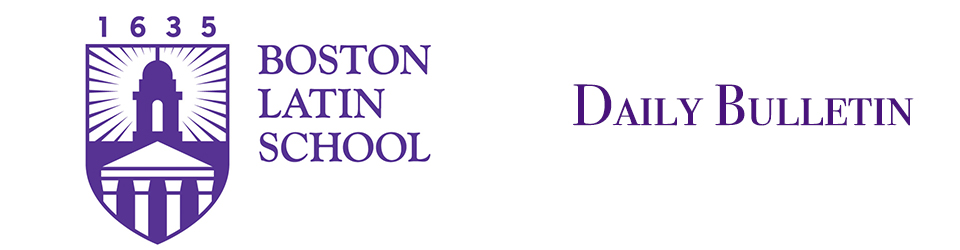Please make sure to keep your Zoom application updated so that you have the latest features and security. To update (Windows and Mac), launch the Zoom app directly and choose File -> Check for Updates. Or, visit Zoom.us and download and install the latest version.
Updating through Zoom.us
– Go to zoom.us (you don’t need to go through Clever or be logged in)
– Click Resources in the upper right of the main page
– Choose “Download Zoom Client”
– Under “Zoom Client for Meetings”, click the Download button and run the installation
Updating through the Zoom app
– Open the Zoom application on your computer
– Click your profile image in the upper right and choose “Check for updates”:
image.png
– If an update is found, Zoom will download and install the update
– Note: if you do this while in a Zoom meeting, you will be exited from the meeting while the update is installed